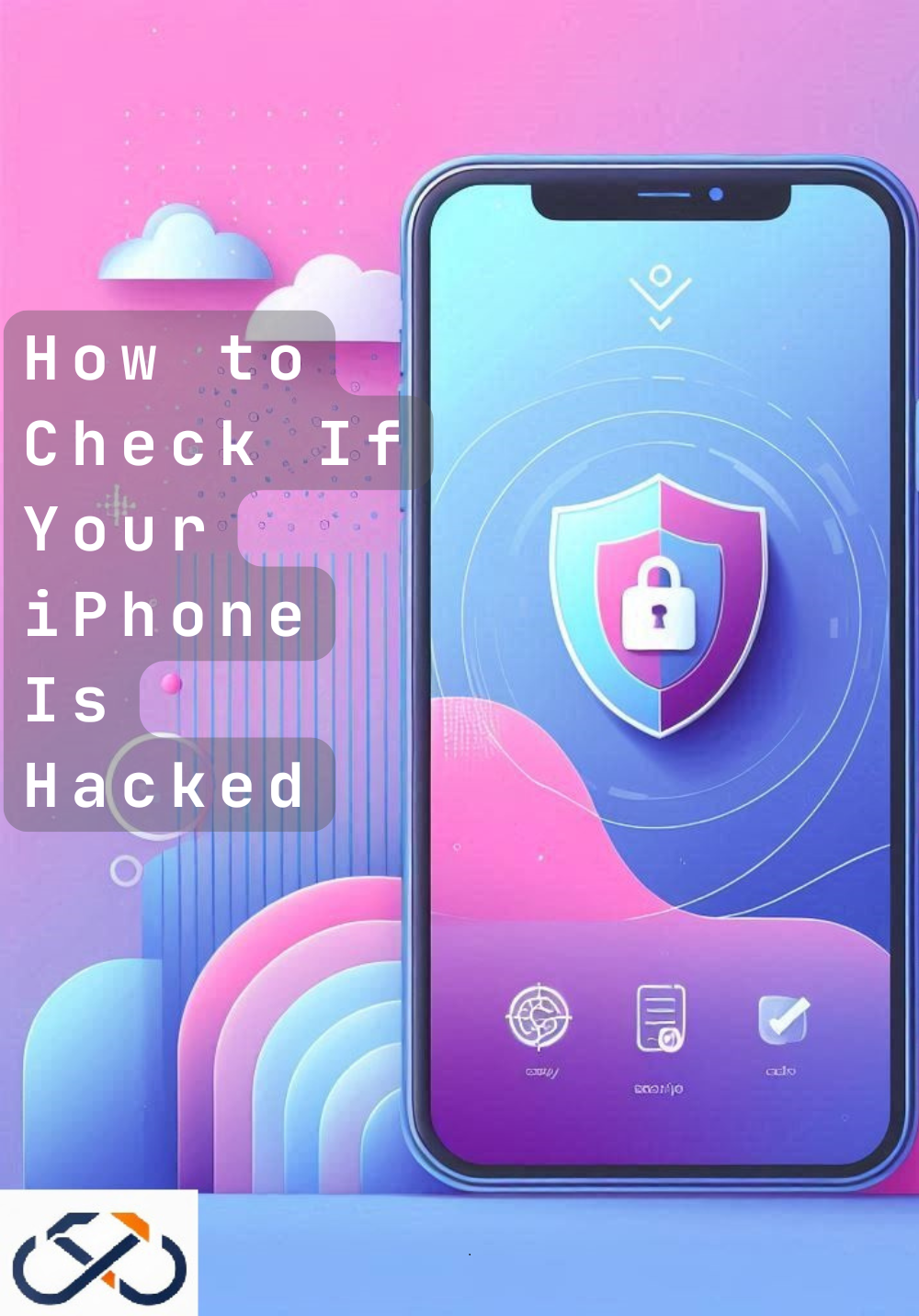Is your iPhone acting strange lately? You’re not alone! In 2023, a shocking 1.6 million mobile devices were infected with malware worldwide. But don’t panic just yet! Your iPhone’s built-in settings can be your first line of defense against potential hacks. In this guide, we’ll walk you through 7 essential settings to check, helping you spot any red flags and secure your device. Let’s dive in and take control of your iPhone’s security!
1. Review Your Apple ID Settings
One of the first things you should do is check your Apple ID settings. This is your gateway to your iPhone and other Apple devices, so any unauthorized access here can be a red flag.
- Check for unauthorized devices linked to your Apple ID. If you see a device that isn’t yours, remove it immediately.
- Look for unfamiliar apps or purchases under your account. Unauthorized purchases can indicate that someone has access to your Apple ID.
- Verify two-factor authentication is enabled. This adds an extra layer of security by requiring a second form of verification when signing in.
- Examine recent account activity for suspicious logins, especially from unknown locations or devices.
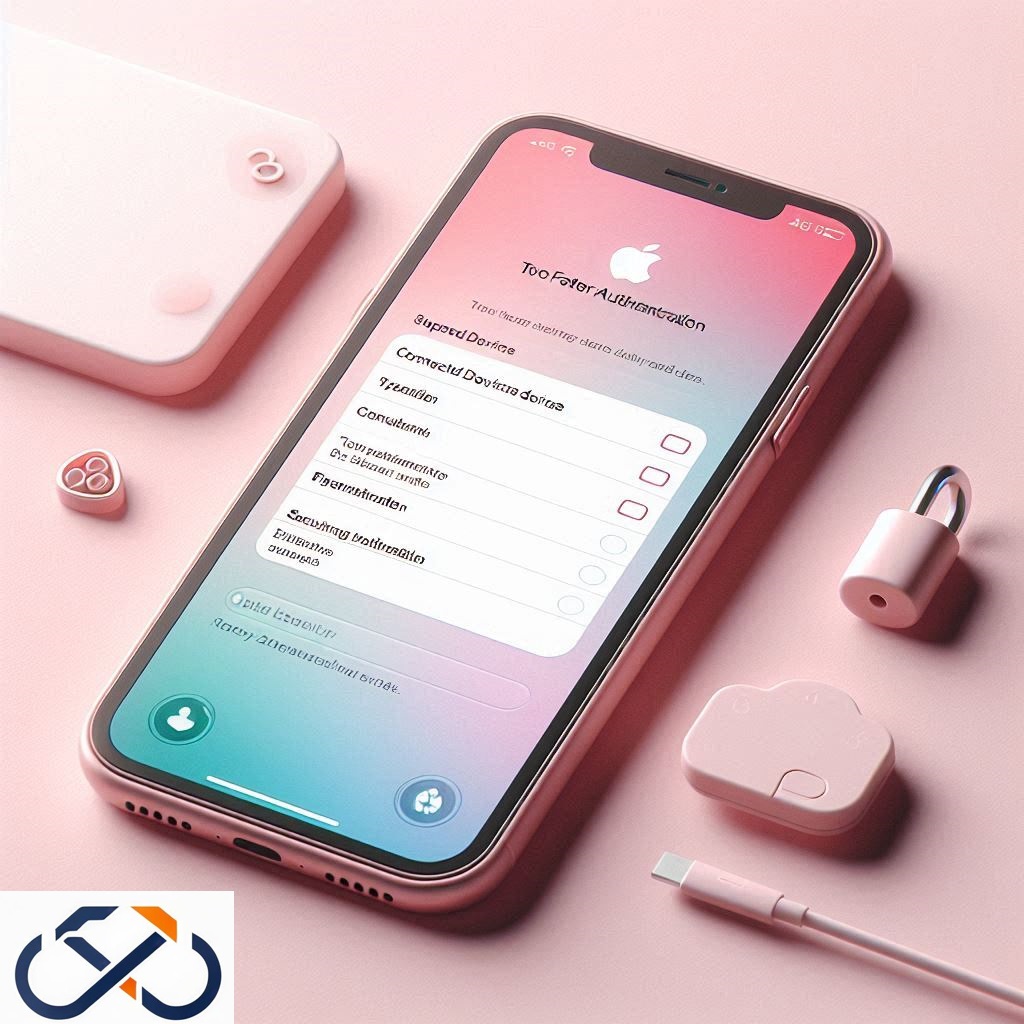
2. Inspect Your Privacy Settings
Your iPhone’s Privacy Settings control which apps have access to sensitive data. It’s crucial to ensure that only trusted apps have access.
- Review app permissions for access to the camera, microphone, and location. Revoke permissions for apps you don’t trust.
- Check which apps have access to your contacts and calendar. Unfamiliar apps with extensive permissions could be a red flag.
- Look for any unfamiliar apps with broad permissions, which may be accessing more data than necessary.
- Enable “Limit Ad Tracking” to reduce data collection and improve your privacy.
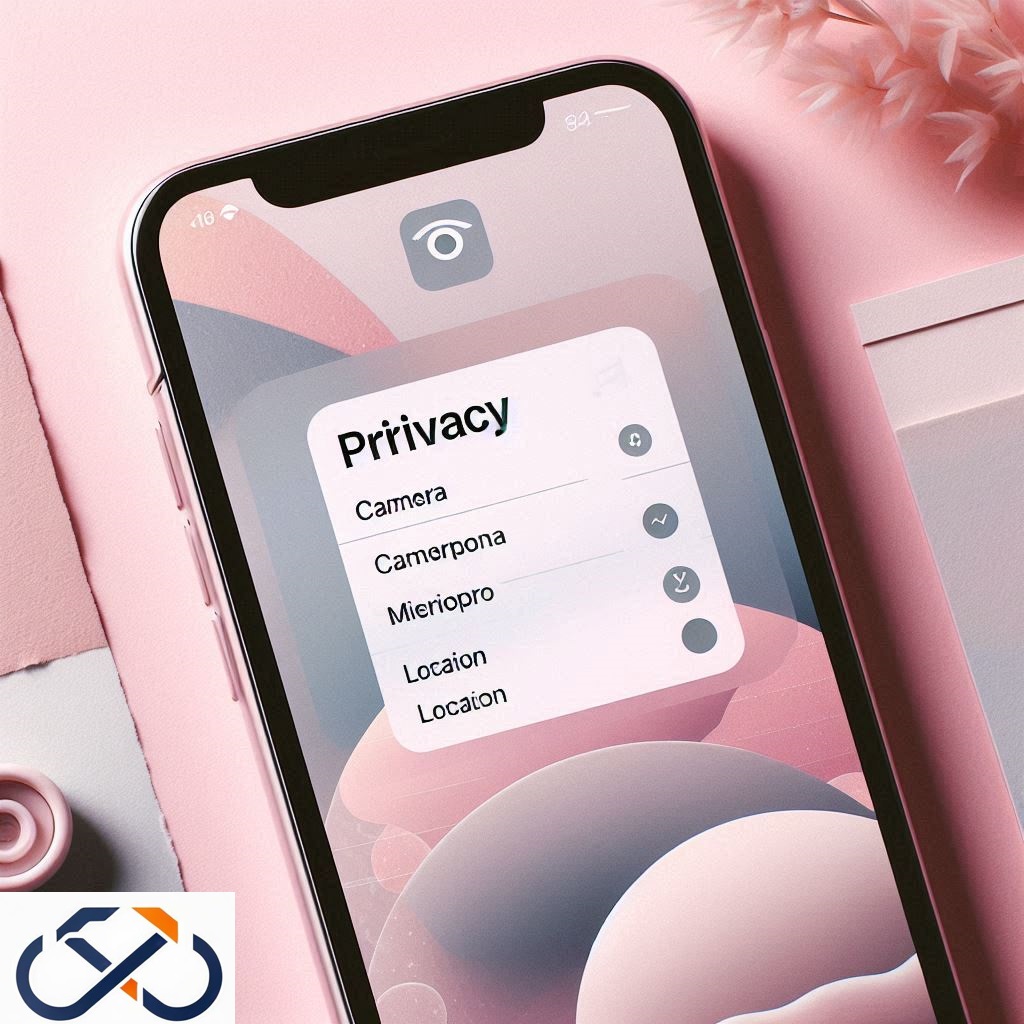
3. Analyze Your Battery Usage
A sudden or unexplained battery drain can be a sign of malicious activity on your iPhone. Reviewing your Battery Usage can help identify problematic apps.
- Examine battery usage by app for unusual activity. If an app you rarely use is consuming a lot of power, it might be compromised.
- Look for unknown apps consuming significant battery power. These could be running in the background without your knowledge.
- Check for excessive background app refresh usage. Apps that refresh too often could be trying to access your data continuously.
- Identify any apps running constantly in the background, which might be a sign of spyware.
4. Investigate Your Network Settings
Your iPhone’s Network Settings can be manipulated by hackers to intercept your data. It’s essential to keep a close eye on these settings.
- Look for unfamiliar VPN or DNS profiles. Hackers may use these to reroute your internet traffic.
- Check for suspicious Wi-Fi networks in your known networks list. Remove any networks you don’t recognize.
- Review cellular data usage for unexplained spikes. If an app is using too much data, it could be transmitting your information.
- Ensure “Ask to Join Networks” is enabled to prevent your iPhone from automatically connecting to unknown Wi-Fi networks.
5. Examine Your Mail Settings
Your email is often the key to your personal and financial information. Protect it by reviewing your Mail Settings.
- Check for unknown email accounts added to your device. Remove any accounts you didn’t set up.
- Look for suspicious forwarding rules or filters. Hackers might set these up to forward your emails to another account.
- Review “Fetch New Data” settings for unusual push notifications, which could be a sign of a compromised account.
- Verify that “Load Remote Images” is disabled to enhance security. This prevents tracking pixels in emails from gathering data on you.
6. Scrutinize Your iCloud Settings
Your iCloud Settings store a wealth of personal data. Ensuring these settings are secure is vital.
- Review devices associated with your iCloud account. If you see any that you don’t recognize, remove them immediately.
- Check for unfamiliar backups or stored data that you didn’t create. This could indicate unauthorized access.
- Verify Find My iPhone is enabled. This feature allows you to locate your device if it’s lost or stolen.
- Examine iCloud Keychain for any unauthorized changes to your saved passwords.
7. Assess Your General Settings
Finally, it’s important to go through your General Settings to spot any unusual changes.
- Check for any profile or configuration settings you didn’t install. Hackers might use these to gain control over your device.
- Review software updates to ensure you’re on the latest iOS version. Older versions are more vulnerable to attacks.
- Look for any unusual restrictions or screen time settings that you didn’t set up.
- Examine keyboard settings for unfamiliar third-party keyboards, which might be logging your keystrokes.

Conclusion
Phew! We’ve just taken a deep dive into your iPhone’s settings to uncover any potential security breaches. By regularly checking these 7 crucial areas, you’re taking a proactive step in protecting your digital life. Remember, staying vigilant is key in our increasingly connected world. If you’ve spotted anything suspicious, don’t hesitate to take action – change your passwords, remove unfamiliar apps, and consider a factory reset if necessary. Your privacy is worth it! Stay safe out there, and keep your iPhone secure!